I made my own personal return labels with Lilly Pulitzer prints! I will show you how, step by step.
1. Using Microsoft Word, create a “New from template”. Scroll down and click label, then label wizard. From here, this screen will pop up. 
Enter in your address (be sure you have selected- Full page of same label). Once you click “ok” your page should look like this.
*Note: if anyone wasn’t sure this is obviously not my real address… so please don’t try and mail me anything (email me instead)!
2. Okay now the fun stuff begins! Find a image you would like to use. Copy and paste it into the document and adjust the size. Place it in the beginning of each label.
It should look something like this (I used a Lilly Pulitzer print):
*Note I adjusted the font site from 12 to 11 in order to fit my image.
3. Copy the smaller image and paste it in front of all of your labels. Now change the font and color if you wish.
You can also use a different image on some of them, or if you really want a different image on all of them! Here is an example of two different prints:
I made a set for my mom using the blue Lilly Pulitzer print- she loves them!
You can find labels to print them on at your local office supply store. I used Avery labels and they came out great! Be sure your printer is not low on ink- you want bright colors!
Stay Fabulous!







4 Responses to DIY: Return Labels