Making monograms is a lot easier than some of you may realize. You can even make them using Microsoft Word. I will do two (really three) tutorials, one for word and one for photoshop, on making monograms, including a couples monogram for a wedding or other occasion.
Microsoft Word:
Begin by opening up a “new blank document”.
Next, insert a text box. I like to start with the middle letter (the letter of the last name). Set it to a font you like, play around to see what you like the look of, there are so many options. I set the middle font size to 200.
Next, repeat the process for both of the next initials. I use 165pt. font for the side letters. For a script font, place the letters so that they look as though they intertwine.
You can also do this with non-script font, just don’t intertwine the letters.
Couples Monogram:
My cousin is getting married this weekend, so I stole their names and dates for this couples monogram!
Again, begin with a blank document.
Insert a text box and add their new last name as a couple. I changed the color to a gray and used a 600 pt. font.
Next, add each of their names using a new text box for each. Also, use a separate text box for the “and” symbol. Add the date of the wedding or event if you wish.
Double click on the text box for the large letter in the middle so you can add a boarder or “line”.
Finally, play around with the colors and placement of the names and dates to see what you like!
Photoshop:
Begin with a new blank work page. I made mine 500 x 500 pixels.
Next, add each letter in its own text box.
Change the font to your preference and move each text box so that the letters are intertwining.
That’s it! Now add your monogram to something fun!















3 Responses to Easy DIY Monograms